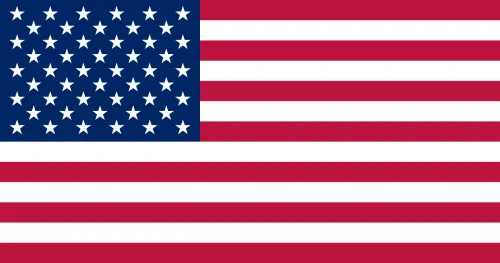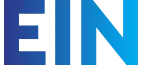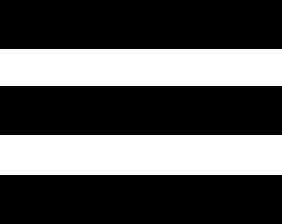Basic Internet Troubleshooting
Please complete all steps before contacting EIN for additional support.
Check Your Cables
Make sure all cables are securely connected to your modem/router and to their respective outlets on your wall. Make sure the power cable is securely connected to the power outlet and to the back of your modem. Make sure the line connecting your modem to the Internet (phone line, Ethernet, fiber, or coax) is securely connected to the wall jack and to the back of your modem. Some lines, such as fiber, may not have a wall jack and are simply run through a conduit directly to the outside service line, and in these cases, you should only check the connection at the back of your modem.
Try to reduce or remove any tangles or crossed lines.
Remove any surge protectors or filters between your power or service line and the modem to see if they may be causing an issue. Always power cycle your modem after changing your cable configuration.
Power Cycle Your Modem
The next step for any connectivity issues is to power cycle your modem/router. To power cycle your modem/router, please follow these steps:
- Locate your modem and make sure some of the lights are on. Even if they are red or blinking, we first need to know that the modem is getting power from the outlet. If there are no lights on please make sure the power cable is securely fastened to your outlet and to the back of the modem. If the cable is secure and no lights are on you will need to try another nearby outlet or resolve the outlet power issue.
- If the lights are on but you are still not connected to the Internet take note of which lights are on and their color (solid green, blinking green, yellow, red, blinking red). Write this information down to help our technicians diagnose your issue faster.
- Carefully unplug your modem from the power outlet and wait 20 seconds.
- Plug the modem back in and wait 2 minutes for the modem to completely reboot and reconnect.
- Reboot your computer or disconnect your devices and then reconnect them to the WiFi network.
- Try to browse to a new site or connect to a web service such as Facebook.
An occasional power cycle is good for your modem. These devices run 24/7 and can build up significant heat and internal data caching, which are both resolved through a power cycle. If you notice your modem is very hot the touch please make sure any vents or fans on the box are clear of debris and can get easy airflow into the modem.
Check the Lights
If you’ve checked your cables and power cycled the modem, and you still have no Internet connection then please check the lights and their colors on the front of your modem. If the ‘Service’ or ‘Broadband 1/2’ lights are red or red and blinking please go to the Contact section of this page. If all of the lights on your modem are solid green or green and blinking, please check your devices for service. Reset all devices connected to your home Wifi network and allow them to reconnect. Often after a modem power cycle the connected devices simply need to be reset or disconnected and reconnected to the Wifi network to regain an Internet connection.
Check Your Speed
If you’re able to connect to the Internet, but the speeds seem slow, please check your service speed. Record your speed test results and if they are more than 25% off of your expected speed please contact us for further support.
Click Here for Internet Speed Test
If these steps have not resolved your Internet connection issues there may be an outside service issue. Please have the light information (color and solid/blinking) ready to give to a technician.